This guide will walk you through the steps of creating a Facebook Shop and adding products to it.
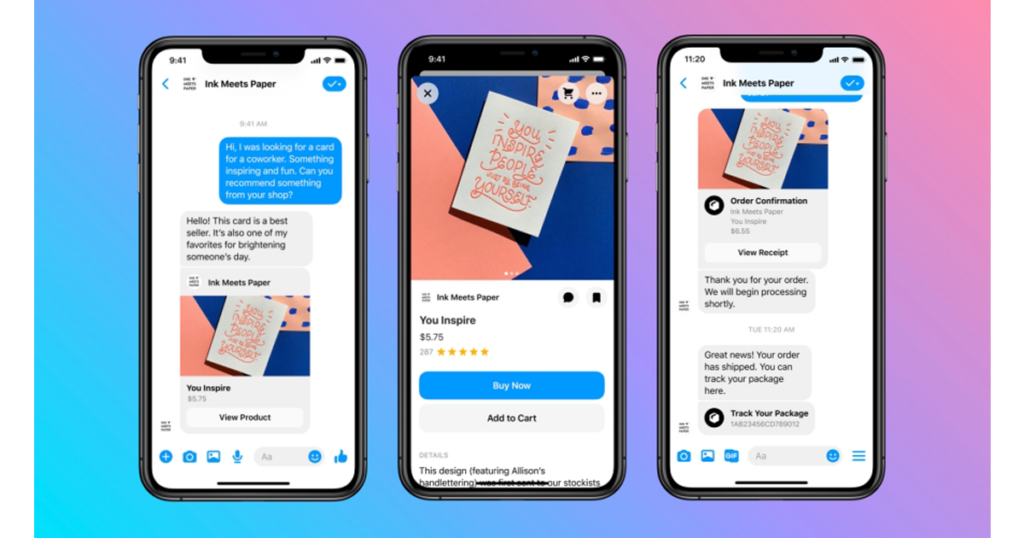
What is the Facebook Shop
Obviously, Facebook is the largest social network worldwide, but did you know that there are about 2.90 billion active users on that platform? Facebook is aware that such a huge audience can be easily coined into potential customers; that is why they are developing the business side of their software. The shop was introduced a few years ago but just recently it was reworked and made easier for new users to set it up.
Here are some benefits of Facebook Shop:
- You can showcase your products on Facebook or Instagram (if configured), tag your products in posts, and reach a totally new audience. In many cases, it is the audience that does not shop in regular online stores and cannot be acquired any other way.
- Customers can buy directly on Facebook/Instagram, or you can choose to direct them to your online shop to complete the purchase.
- It is available for everyone, whether you are a large retailer or a small local business.
- You can customize your shop storefront to promote your brand.
- It is easy to create a product on Facebook.
- Shop setup is free and quick.
Whether you already sell on other marketplaces or started your e-commerce journey Facebook Shops is a great opportunity to leverage social media marketing in your business.
How to set up Facebook Shop?
- To create Facebook Shop go to Commerce Manager:
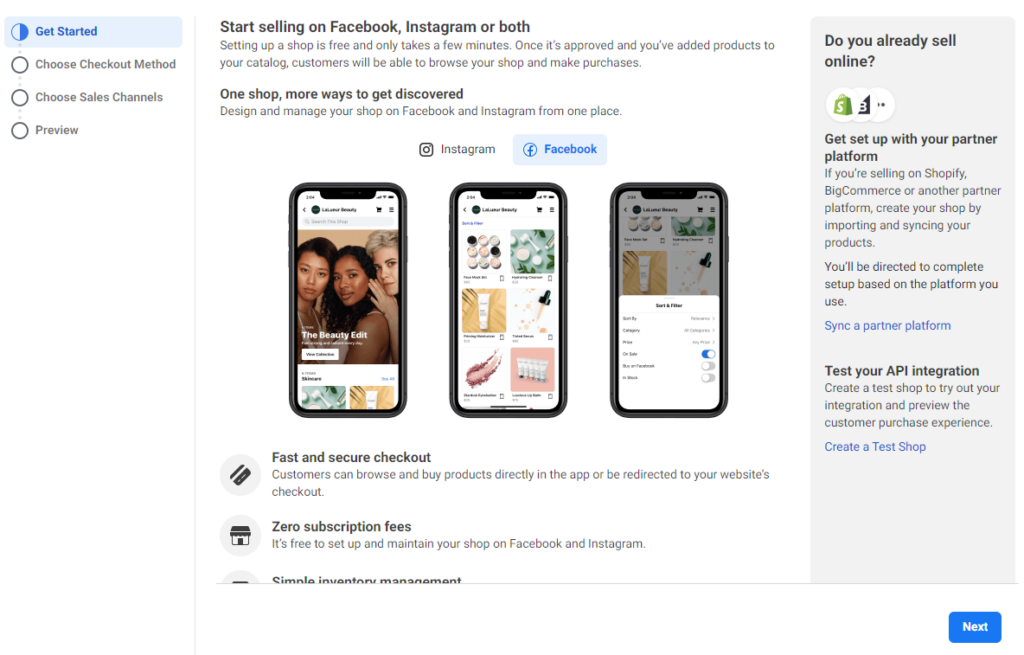
- After clicking Next, you will be asked to select your checkout method. As mentioned in the previous paragraph, you can choose payment on your website, through Facebook or Instagram (currently available only for US sellers), or with Messenger/WhatsApp.
- In the next two steps, you need to choose a Facebook or Instagram account from which you would like to sell and connect your Business account. If you do not have these accounts, you can create them on the spot.
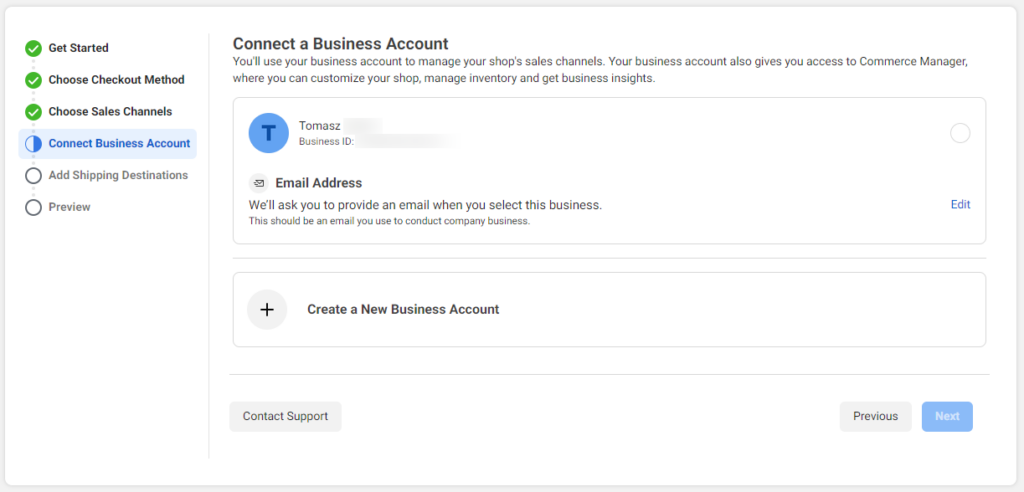
- In the last step, you can select multiple regions where you are planning to offer and ship your products.
- After checking the Preview page and confirming that all of the data is correct, you can agree to the Facebook Seller Agreement and click Finish Setup. This will create your Facebook Shop and add it to your page.
- If for some reason, you do not see the Shop tab on your page you can add it here:
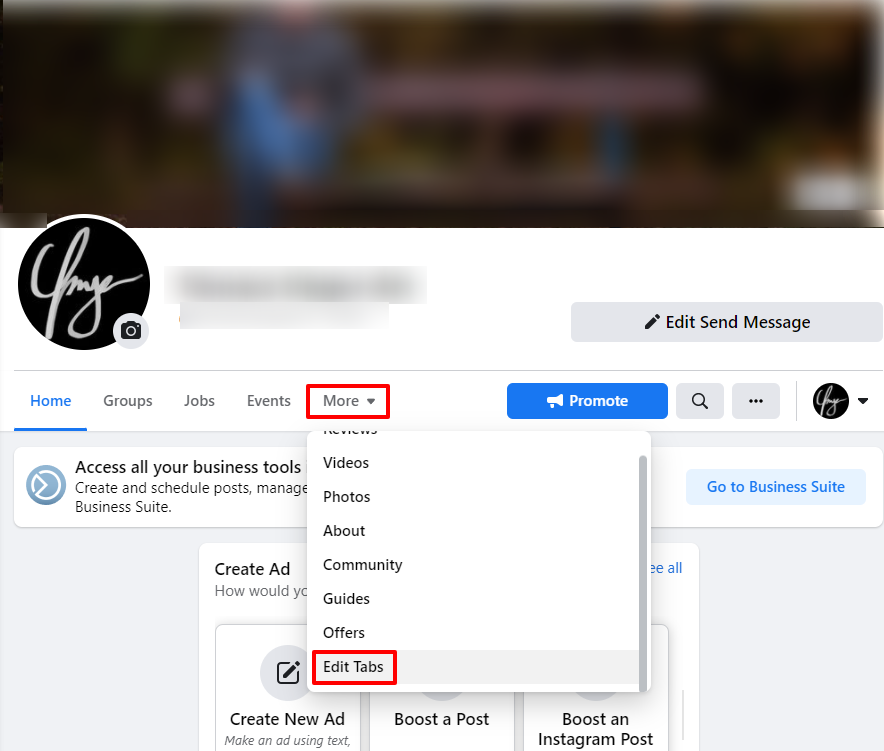
How to create products on Facebook Shops
Products on Facebook are assigned to catalogs that hold information about all items you want to advertise or sell. You can create multiple catalogs to manage certain items at once and update them as your inventory changes. There are several ways of uploading products to your catalog – manually, through an API or connecting e-commerce platforms like Shopify or Magento. If you choose to add your products manually, you can do that through Catalog Manager (recommended for bulk upload) or directly on your shop page (for single products). Below you can find instructions on how to add items through Catalog Manager:
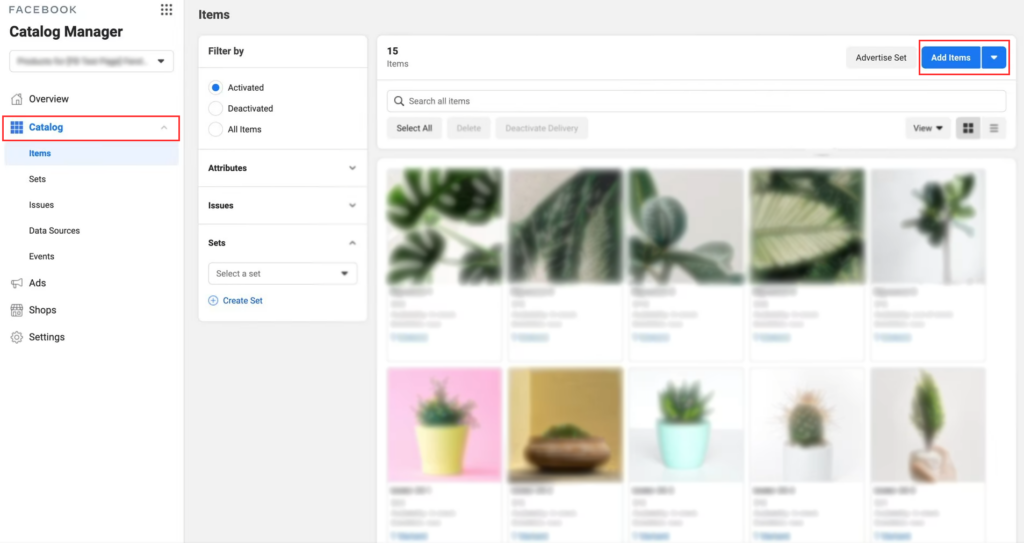
- Once you are logged in to your Commerce Manager, click on the Catalog tab and Add Items button.
- On the next page, you can choose whether you would like to add items one by one or with the Google or CSV spreadsheet.
- Facebook does not require a lot of sophisticated data. You will need to provide:
- A high-quality product image.
- Product name, description, price, and quantity.
- Other data like a link to your website, delivery options, or even the Content ID (SKU) are optional values, but we highly recommend adding as much data as possible.
- Once you have provided all of the data, click Add product, and it will be added to your selected catalog.
- If the product complies with Facebook policies, it is usually published within 24 hours; however, some products may take longer to review.
As you can see above, it is very easy to set up Facebook Shops and create products on this platform. Affordable selling fees and zero starting costs make it highly beneficial for almost any seller who would like to delve into the limitless audience of the social network. If you are one of these sellers, Facebook Shop is undoubtedly worth a try!